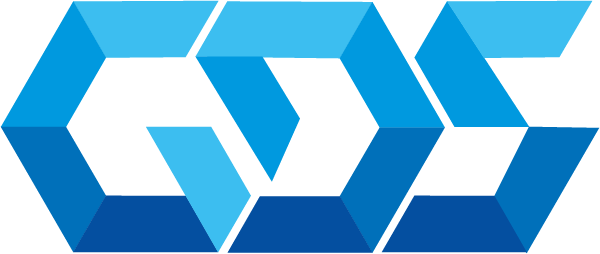Computer vision is a rapidly evolving field within artificial intelligence (AI) that focuses on enabling machines to analyze and interpret visual information from the world. Microsoft Azure offers various computer vision services through Azure Cognitive Services, empowering developers to build intelligent applications that can extract insights from images and videos. In this tutorial, we will guide you through building a computer vision service in Azure that can perform tasks such as image analysis, optical character recognition (OCR), and face detection.
Prerequisites
To follow this demo, you will need:
- A Microsoft Azure account.
- Basic knowledge of Azure services.
Step 1: Creating a Cognitive Services Account
First, sign in to the Azure Portal and create a new Cognitive Services account. This account will provide access to Azure’s computer vision services.
- Click “Create a resource” in the left-hand menu.
- Search for “Cognitive Services” in the search bar and select it from the results.
- Click “Create” and fill in the required fields, such as subscription, resource group, name, region, and pricing tier. For this tutorial, you can select the “Free” pricing tier (F0), which offers limited access to the computer vision services.
- Click “Review + create” and then “Create” to create your Cognitive Services account.
Step 2: Accessing the Computer Vision API
Once your Cognitive Services account is created, you can access the Computer Vision API by obtaining the API key and endpoint from the Azure Portal.
- Navigate to the Cognitive Services account you just created.
- In the “Overview” tab, find the “Endpoint” URL.
- In the “Keys and Endpoint” tab, copy the “Key1” value.
You will use the endpoint URL and API key to make API requests for various computer vision tasks.
Step 3: Performing Image Analysis
Azure’s Computer Vision API offers a wide range of image analysis capabilities, including object detection, color scheme extraction, and image categorization. To analyze an image, you can make an API request to the “analyze” endpoint using your preferred programming language.
For example, in Python, you can use the following code to analyze an image:
import requests
endpoint = "YOUR_ENDPOINT_URL/vision/v3.1/analyze"
api_key = "YOUR_API_KEY"
image_url = "YOUR_IMAGE_URL"
headers = {"Ocp-Apim-Subscription-Key": api_key}
params = {"visualFeatures": "Categories,Tags,Description,Color"}
data = {"url": image_url}
response = requests.post(endpoint, headers=headers, params=params, json=data)
analysis_results = response.json()
print(analysis_results)Replace “YOUR_ENDPOINT_URL”, “YOUR_API_KEY”, and “YOUR_IMAGE_URL” with the respective values obtained from the Azure Portal.
Step 4: Performing Optical Character Recognition (OCR)
The Computer Vision API also offers OCR capabilities to extract text from images. To perform OCR on an image, make an API request to the “OCR” endpoint.
In Python, you can use the following code to perform OCR:
import requests
endpoint = "YOUR_ENDPOINT_URL/vision/v3.1/ocr"
api_key = "YOUR_API_KEY"
image_url = "YOUR_IMAGE_URL"
headers = {"Ocp-Apim-Subscription-Key": api_key}
params = {"language": "en", "detectOrientation": "true"}
data = {"url": image_url}
response = requests.post(endpoint, headers=headers, params=params, json=data)
ocr_results = response.json()
print(ocr_results)Step 5: Performing Face Detection
In addition to image analysis and OCR, Azure’s Computer Vision API offers face detection capabilities that can identify faces in images and provide additional information such as age, gender, and facial landmarks. To perform face detection on an image, you need to make an API request to the “face” endpoint.
In Python, you can use the following code to perform face detection:
import requests
endpoint = "YOUR_ENDPOINT_URL/vision/v3.1/face"
api_key = "YOUR_API_KEY"
image_url = "YOUR_IMAGE_URL"
headers = {"Ocp-Apim-Subscription-Key": api_key}
params = {"returnFaceId": "true", "returnFaceLandmarks": "true", "returnFaceAttributes": "age,gender"}
data = {"url": image_url}
response = requests.post(endpoint, headers=headers, params=params, json=data)
face_detection_results = response.json()
print(face_detection_results)Step 6: Customizing Your Computer Vision Service
Azure Cognitive Services also offers Custom Vision, which allows you to train your own image classification and object detection models. Custom Vision can be a powerful tool for building specialized computer vision applications tailored to your specific needs.
To create a Custom Vision project, follow these steps:
- Navigate to the Azure Custom Vision portal (https://www.customvision.ai/).
- Sign in with your Azure account.
- Click “New Project” and fill in the required fields, such as project name, resource, project type (classification or object detection), and domain.
- Click “Create project” to start building your custom computer vision model.
Once your Custom Vision project is created, you can upload and tag images, train your model, and test its performance.
We have explored the various computer vision services offered by Azure Cognitive Services. By leveraging Azure’s powerful and easy-to-use APIs, you can build intelligent applications that can analyze images, extract text, and detect faces. Additionally, Azure Custom Vision enables you to create customized computer vision models to address unique use cases and requirements. With these tools at your disposal, the possibilities for building advanced computer vision applications are virtually limitless.
Contact us for more information or visit our blog.